How to synchronize multiple Datapath Fx4 ?
The Datapath Fx4 is a great device to handle a 4K@60 output from your computer, and split it into 4 x 1080p60 HDMI outputs (there is also a version with SDI or DisplayPort outputs).
Also, such outputs are frame-locked by the Fx4, so there is no screen tearing between the screens you connect to the Fx4.

However, when you connect multiple Fx4 to your computer, you may get a slightly delay between outputs from different Fx4. This is because each Fx4 can work at a slightly different pace : for example, one at 60.110Hz versus the other at 60.120Hz.
See the slow-motion video below, to understand this phenomenom :
Indeed, you can observe that the refresh rate of the 3 monitors (each plugged to a different Fx4) are not in sync.
Synchronizing multiple Fx4
To override this problem and frame-lock the outputs for all the Fx4, there is 2 solutions :
1/ Via Wall Designer application
You can update each Fx4's settings, until all Fx4 frequencies are identical (see image below). But this process is long and uncertain.
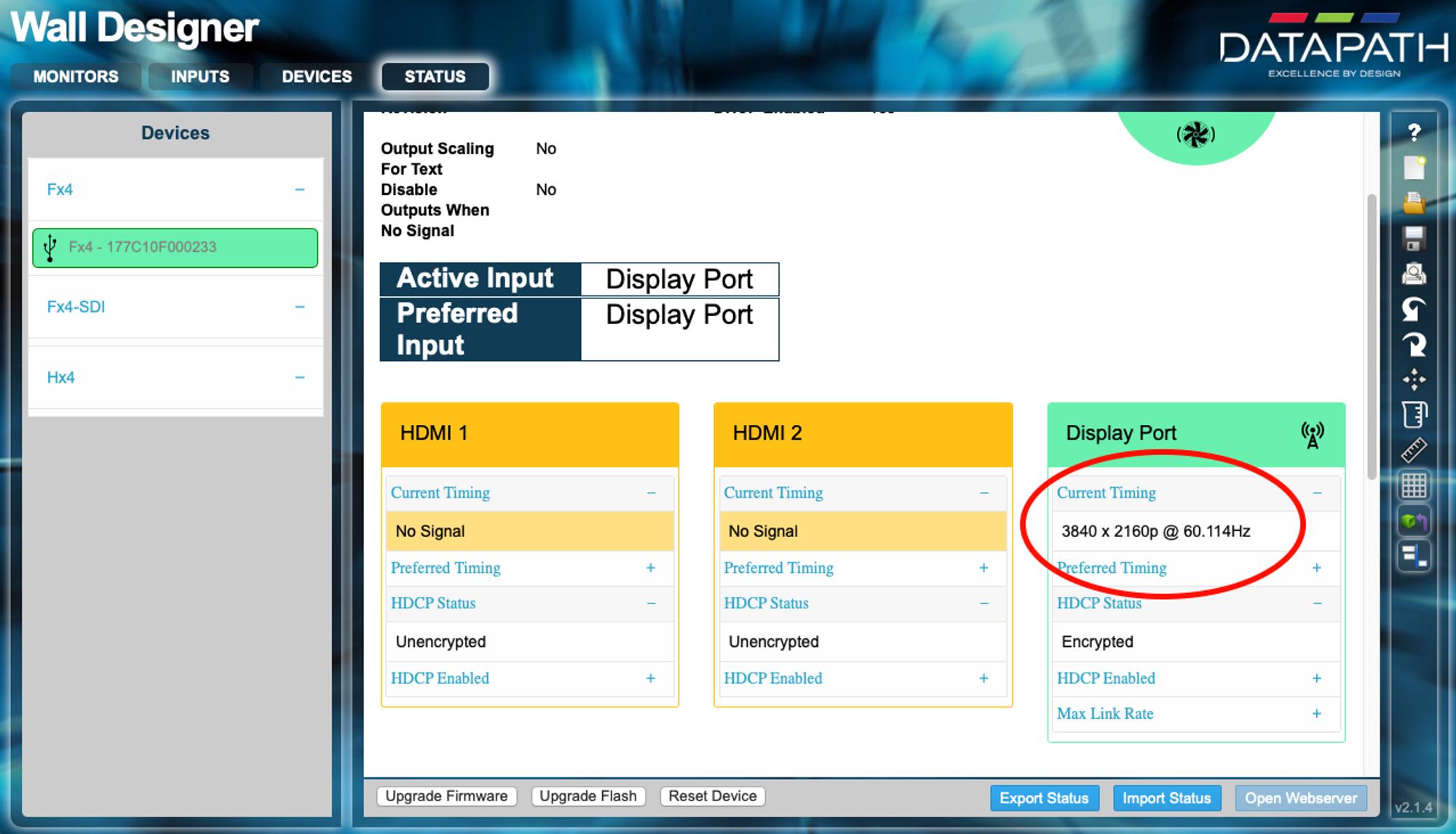
2/ Using an external sync-signal (recommended)
Each Fx4 will get the same signal to synchronize all their outputs together. See schema below with a MacMini 2018 + eGPU (more info about in this article : Recommendations ) :
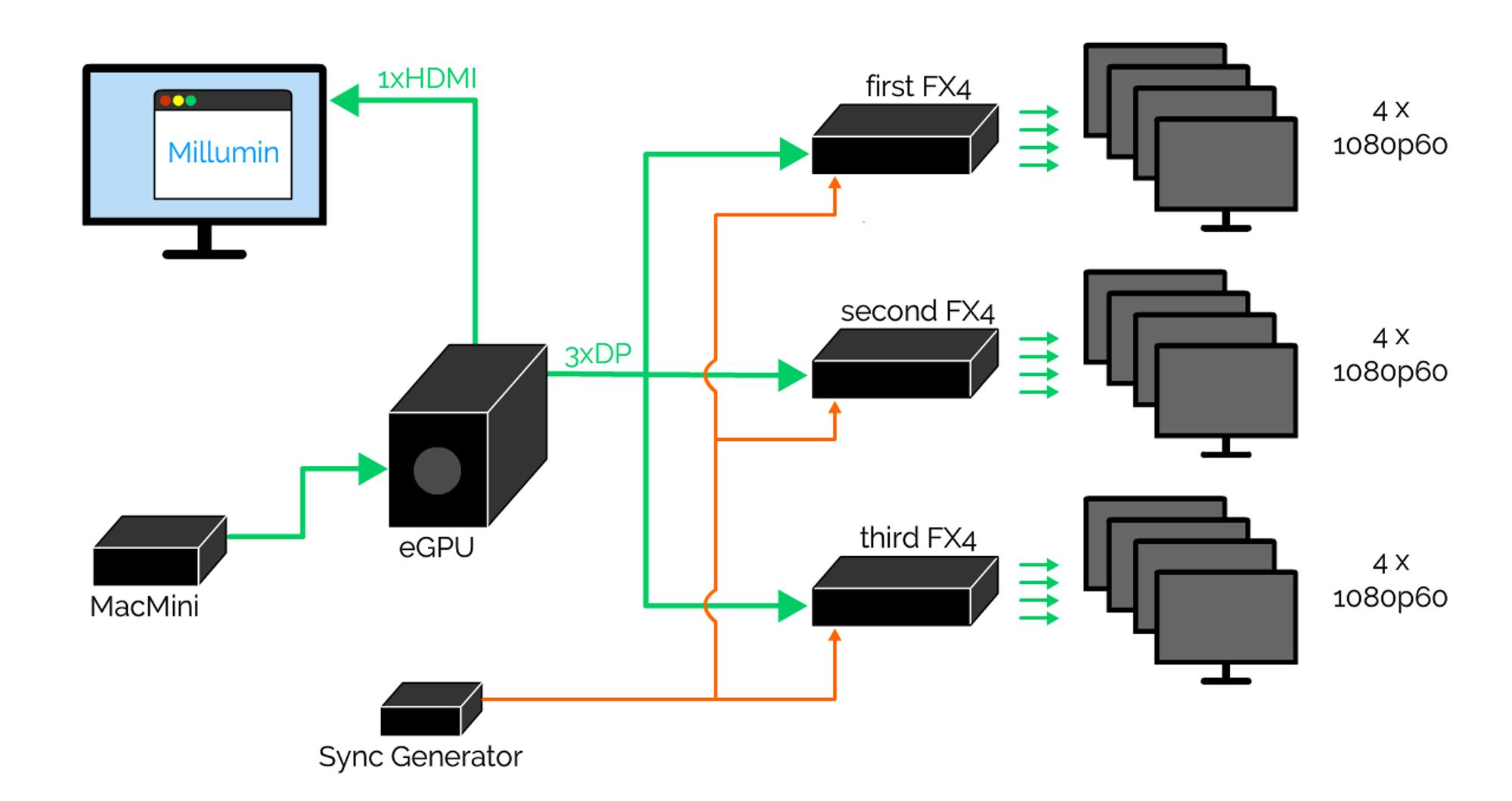
An affordable sync-signal generator is the Blackmagic Sync Generator (around US$200). Configure your sync-signal so its frequency matches the one of your displays : for example 720p60 sync-signal for 4K@60 displays. See Blackmagic Sync Generator's switch diagram below :
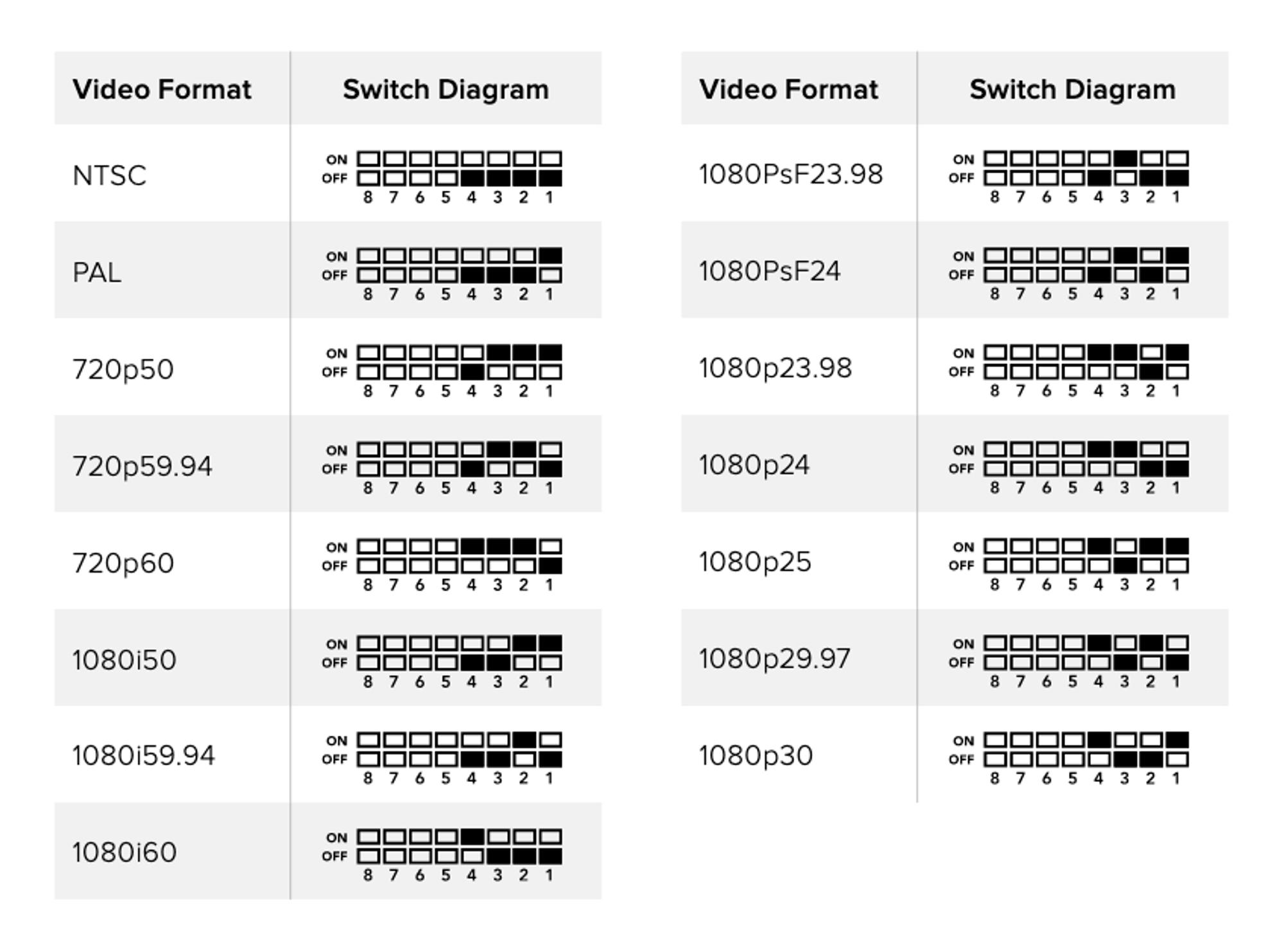
Also, when using this method, it is needed to configure each HDMI output for each Fx4 in Wall Designer, so it follows this sync-signal. See image below :
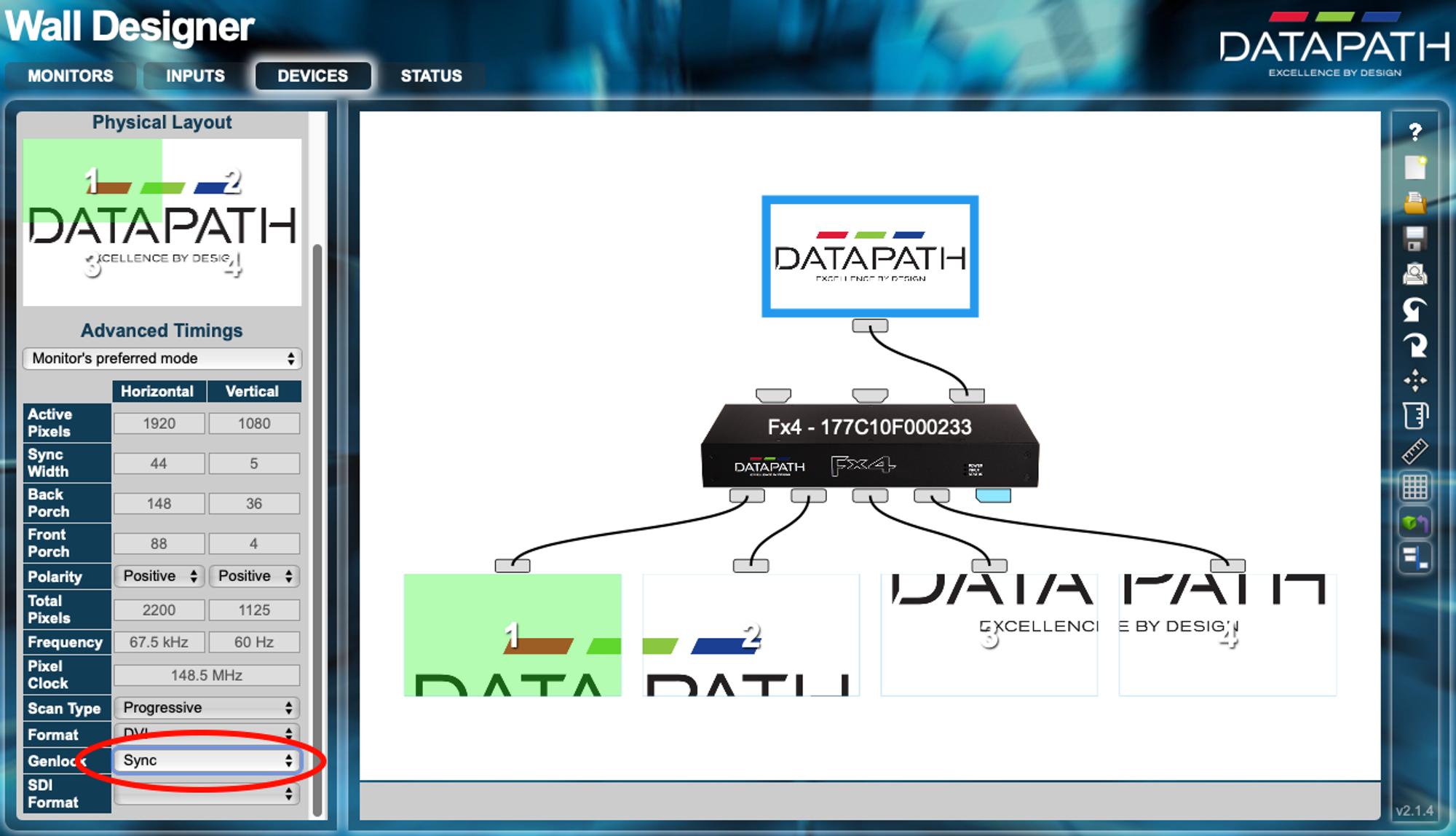
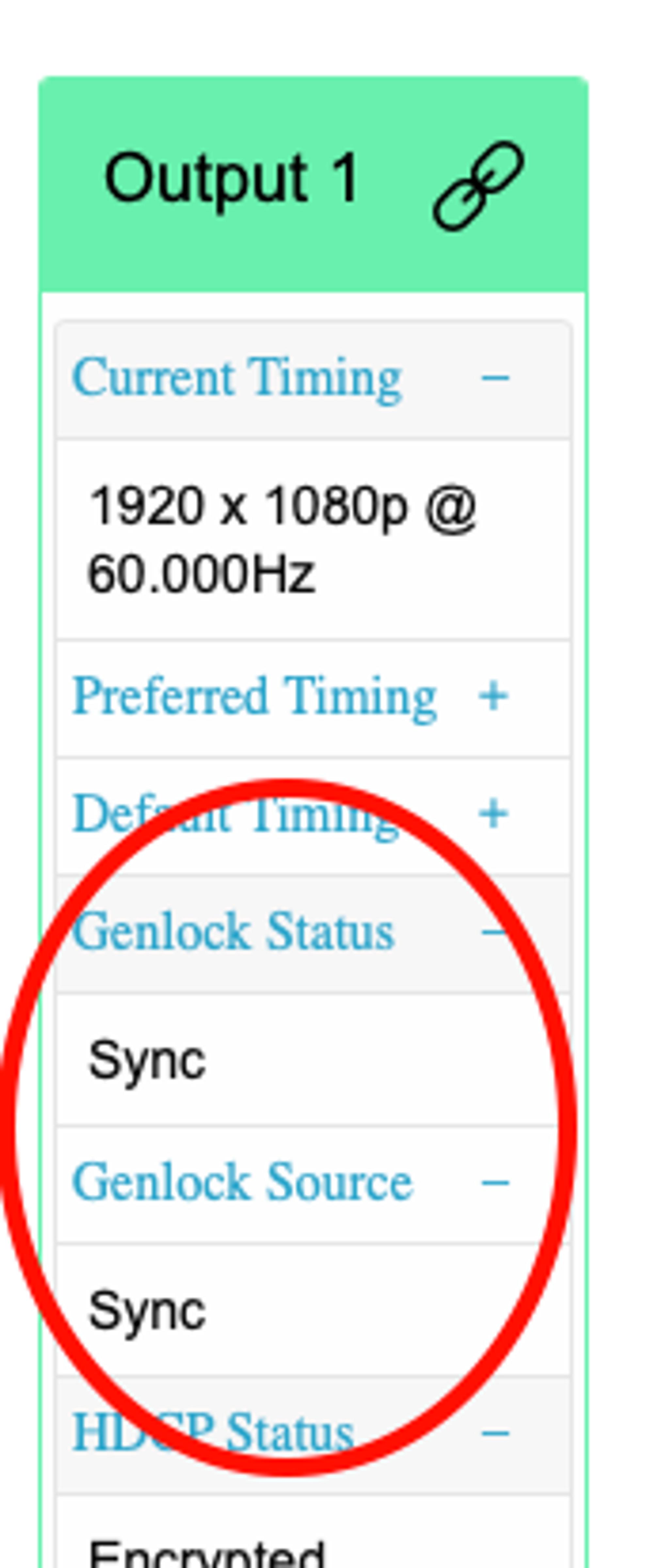
If everything is set up correctly, when the sync-signal is sent for the first time to the Fx4, the HDMI monitors will go black for one second until they are synchronized (if one does not, it means it is not genlocked). See video below :
Do not unplug the sync-signal once the outputs are synchronized : if so, the output will start to drift once again after a few minutes. The sync-signal must be always present and active.
Checking synchronization
A good way to do so, is to film a slow-motion video.
You can easily record such videos with nowadays phone. For example, all the videos here have been filmed with an iPhone 6 in slow-motion mode (240fps). Keep in mind that you need to film at 120fps minimum, to clearly see a drift between outputs.
Also, using displaying content with flash and timecode will help you a lot. You can download such a project below :
In slow-motion, you will not see a flash on a LCD screen : indeed, for each frame, a LCD screen is usually refreshing from top to bottom (checkout this video to learn more). If you use a DLP projector, you will see a succession of red-green-image, while with a tri-LCD projector you will only see one image (checkout this video to learn more).
Troubleshooting with Fx4
In rare circumstances, your Fx4 may be detected as a 1080p60 output by your computer : in this case, be sure to check for latest firmwire and reset the device to factory settings.
If the problem persists, click-right on the input in "devices" and create a custom EDID (UHD 3840x2160). See image below :
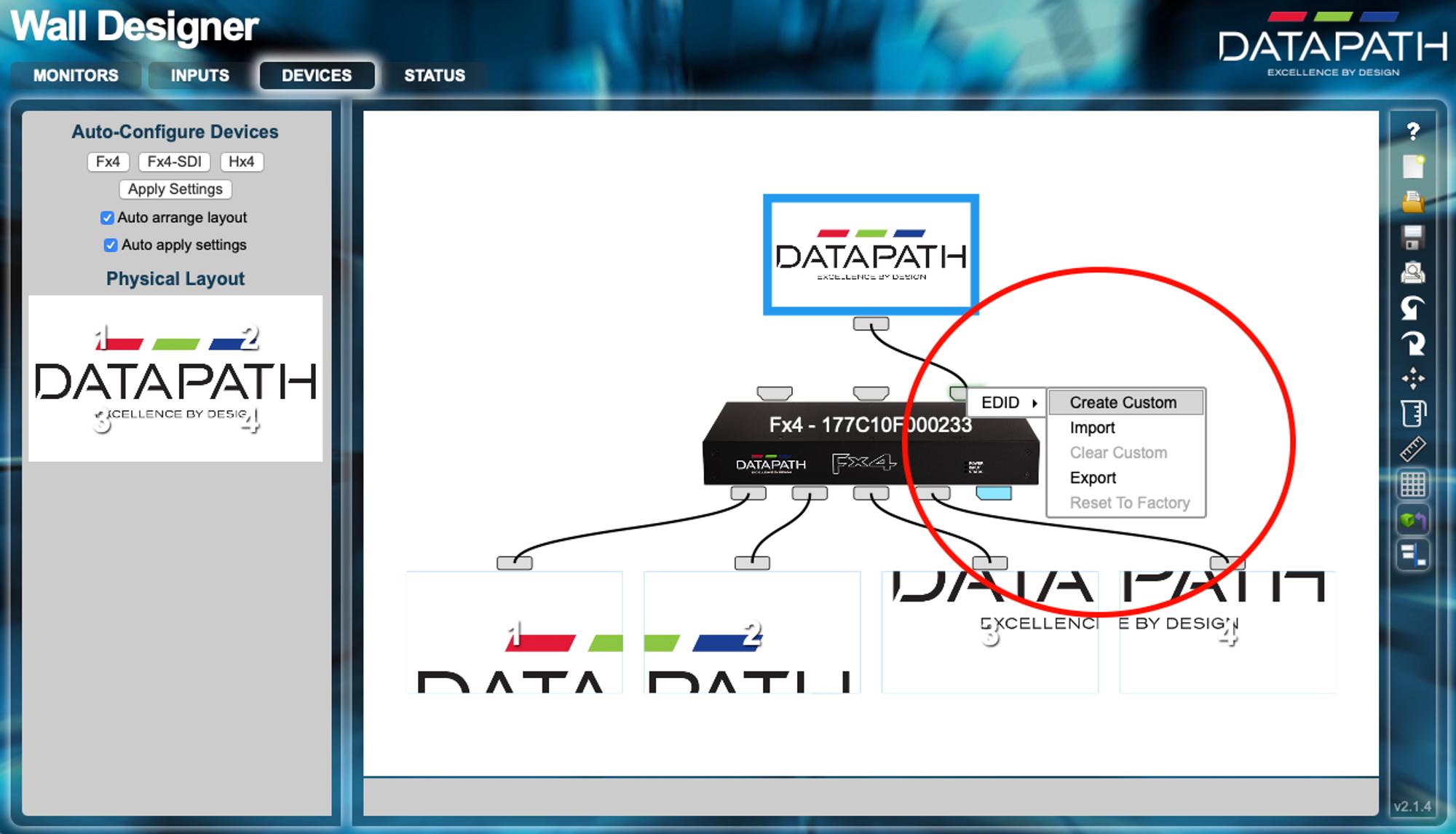
If you see a drift more than one frame between your Fx4, simply unplug then replug the DisplayPort input of each Fx4. If your Fx4 refresh rate is limited to 30Hz, be sure you do not use a HDMI : only DisplayPort input can achieve 4K@60Hz.
Of course, you can reach Datapath support that is usually very reactive.