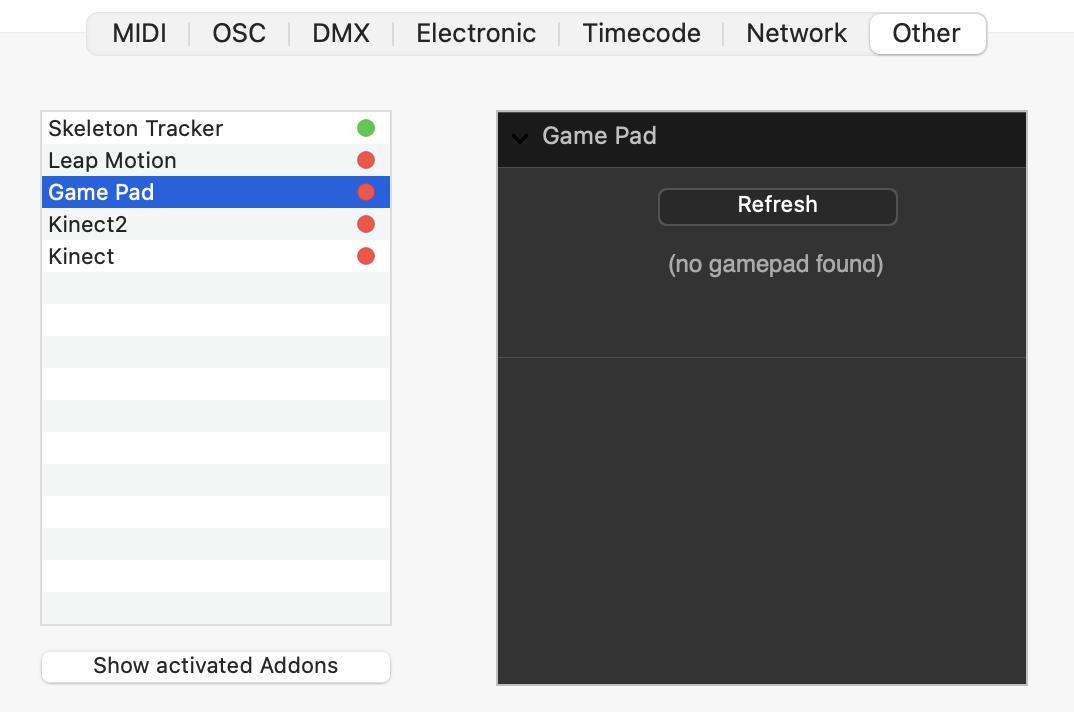Devices
To use interactions or data-tracks, you may need to configure your devices.
To do so, open the device-panel by pressing CMD+K.
MIDI
This tab allows you to enable or disable the MIDI sources and destinations :
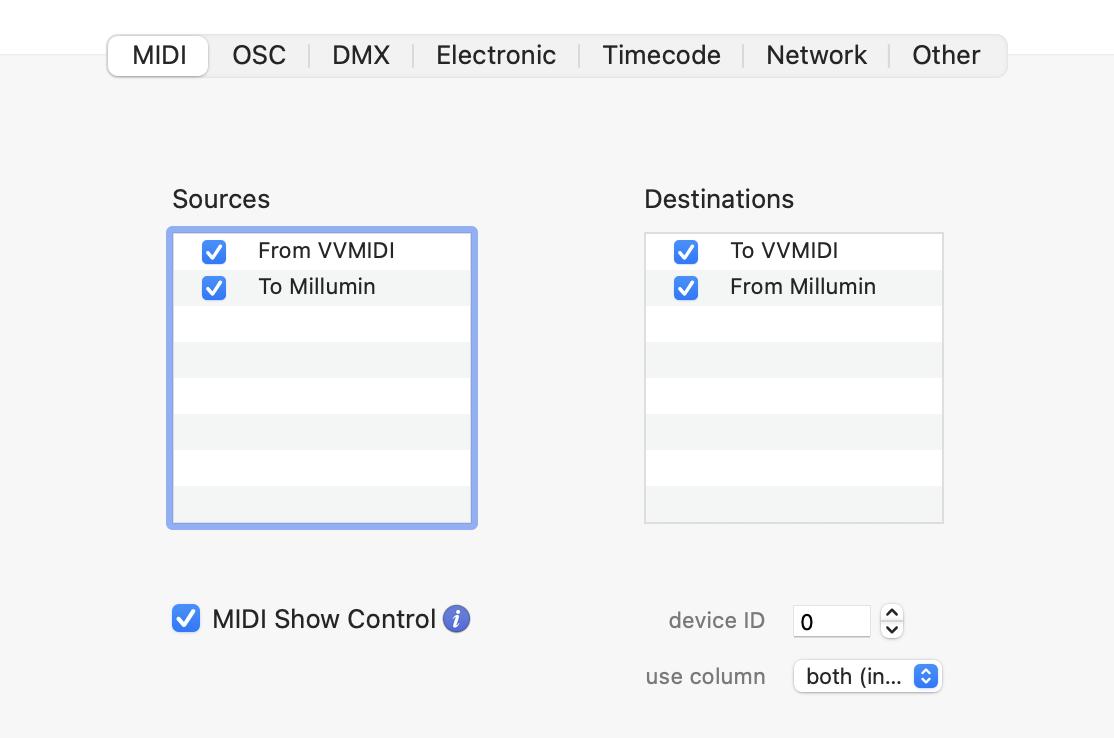
It also features settings to receive MIDI Show Control (MSC) :
GOwithout aQ-number: it goes to the next column or play the timelineGOwith aQ-number: it launches the Nth column on the current board (or a the column whose title is beginning withQ-number)GOwith aQ-numberand aQ-list: it launches the Nth column on the Nth boardSTOP: it stops the board or pauses the timeline
OSC
OSC is a protocol to control Millumin or send data to another application. It is widely supported by softwares, and as it uses the network, it can communicate with another computer. There is two kinds of devices :
- one OSC listener (that receives OSC messages from other applications)
- multiple OSC senders (that send OSC messages to other applications)
In addition, Millumin supports OSCQuery protocol, to even make easier communication between applications.
OSC listener
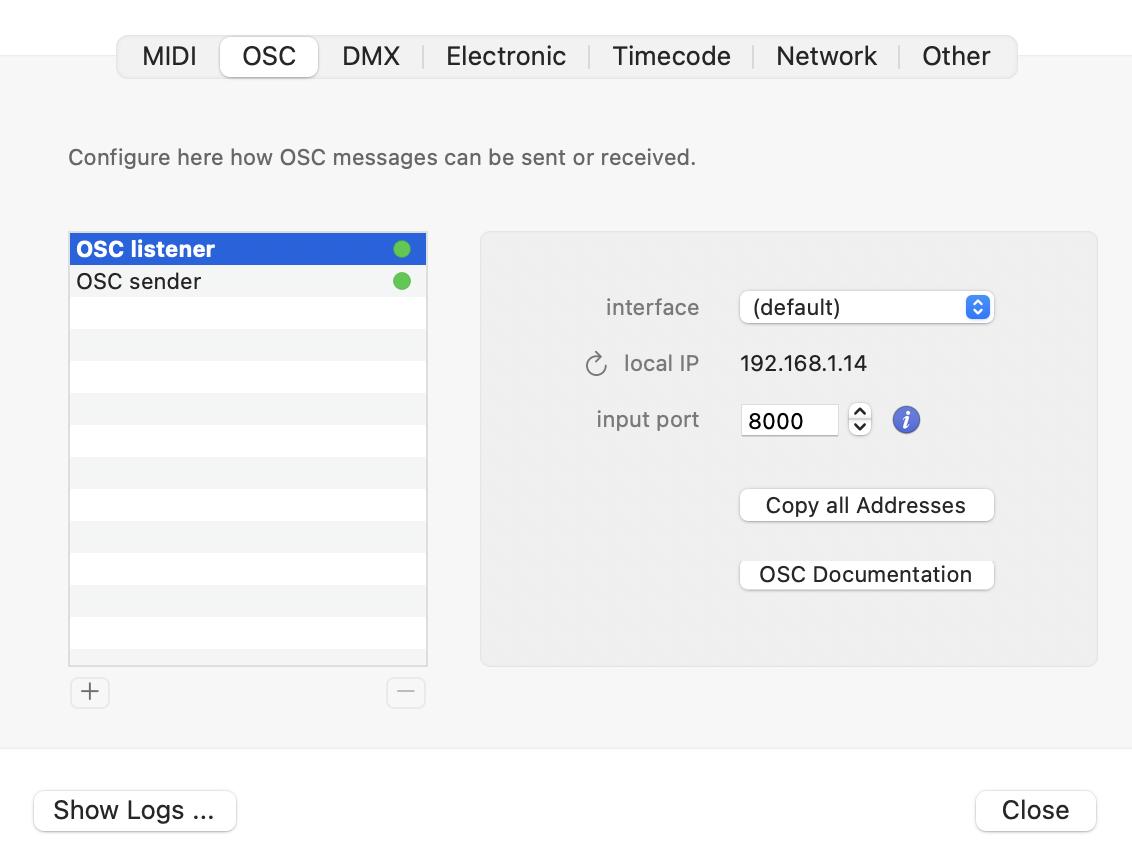
interface: select on which interface listen to OSC (wifi, ethernet, etc).local IP: the current ip on the selected interface.input port: define on which port Millumin will listen to OSC from other appplication.Copy all Addresses: copy the ip and the port to easily configure a sender?OSC Documentation: open a link with all compatible OSC orders for Millumin.
OSC sender
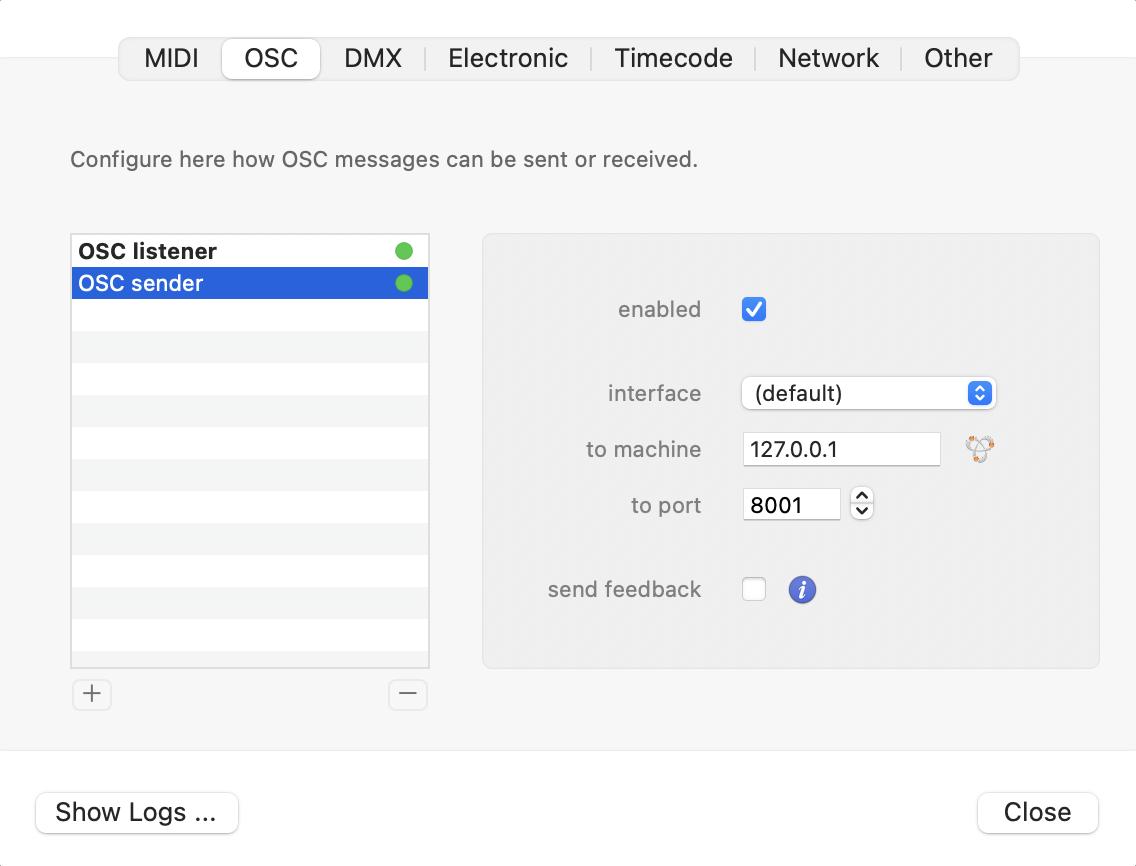
enabled: enable or disable the sender.interface: on which interface to send OSC order (Wifi, ethernet, etc).to machine: the address ip of the machine to send OSC order. If the application to send OSC is compatible, it can be auto-completed by bonjour by clicking on the right button.to port: the port to send OSC. Can also be auto-completed by bonjour.send feedback: allows Millumin to sends OSC data to other applications, via the listed OSCserversbelow. Indeed, Millumin will automatically send OSC feedback when a column is launched, the opacity of a layer changes, … More info in this article : OSC API
The OSC sender can also be used in data-track to send special OSC, see dedicated article : Data-track
DMX
In this tab, you can configure or create various devices to receive or send DMX data.
There are 3 protocols to do so : Artnet, sACN and USB DMX.
Artnet
Enable and choose this interface :
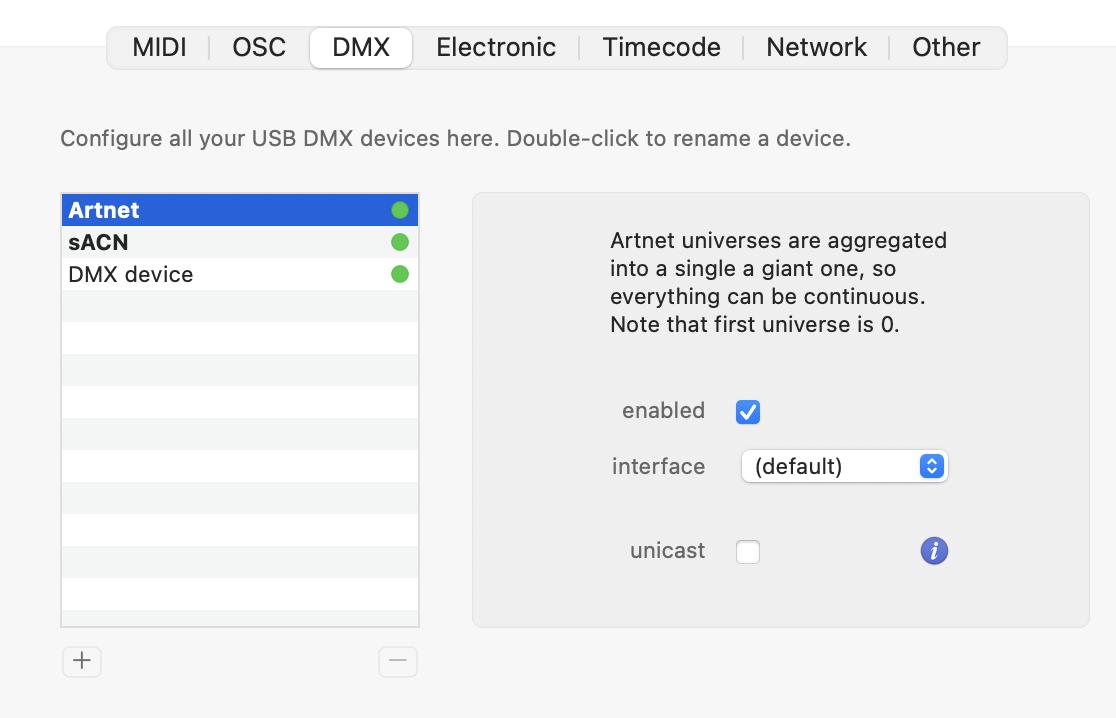
Millumin supports various Artnet devices, such as :
For info, Millumin supports Artnet V1 and V2. Artnet V3 and V4 should be also supported because it is retrocompatible with older Artnet versions, but be sure to check your setup before.
By default, Artnet works in broadcast mode, but you can set it as unicast for more control over it :
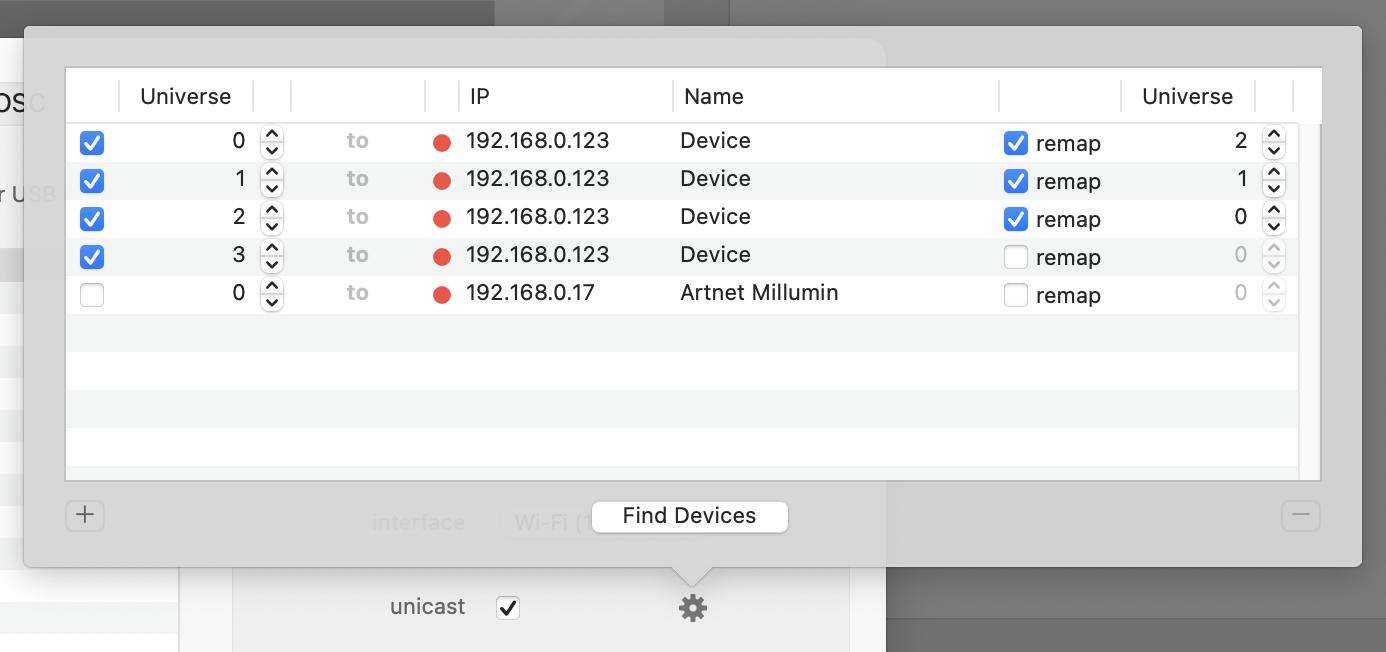
sACN
This is a protocol similar to Artnet, but please note that the first universe is 1 (for Artnet it is zero).
Enable and choose this interface :
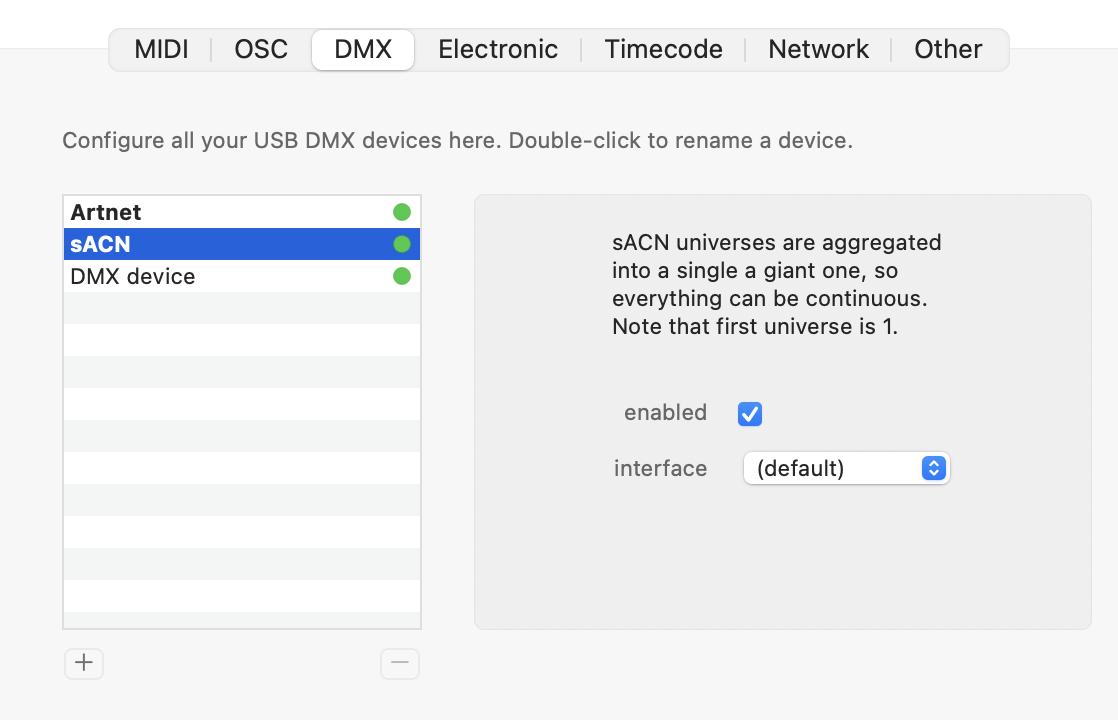
USB DMX
Click the + button to add such a device, then select the serial in the list :
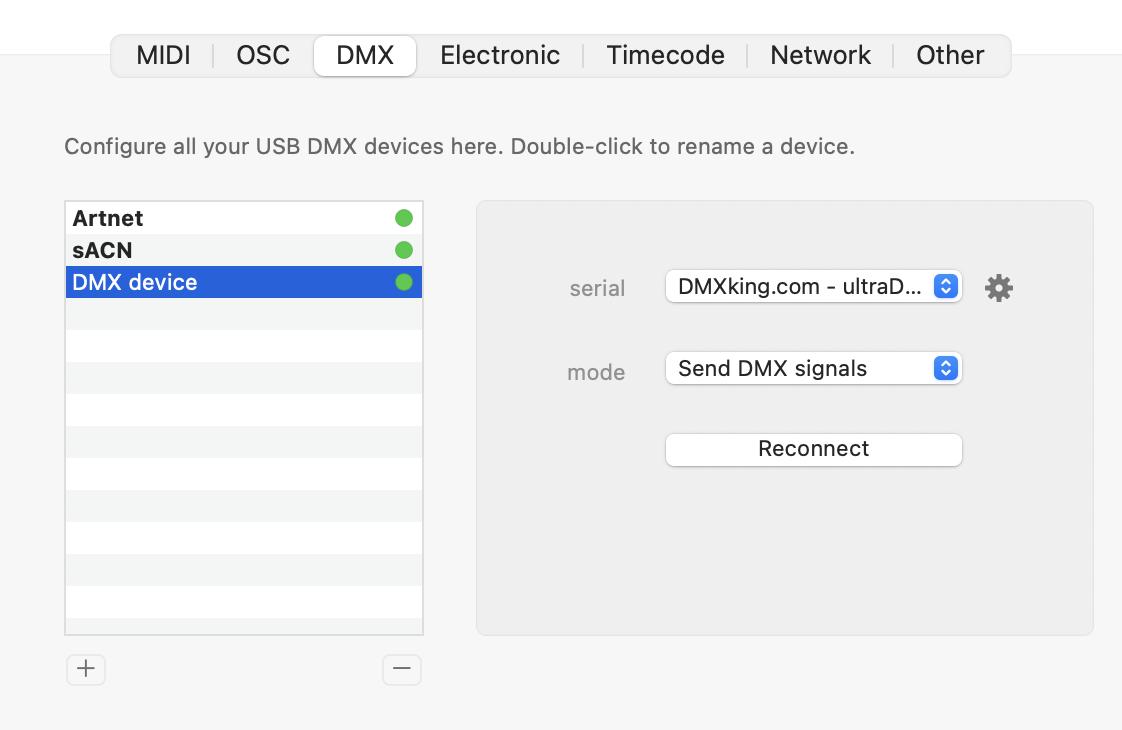
Millumin supports various DMX USB devices. It has been tested with the following :
- Enttec USB DMX Pro
- Enttec USB DMX Pro Mk2
- ShowJockey DMX USB Controller
- DMXking ultraDMX Micro
- Electroconcept USB-DMX (Open-DMX)

Open-DMX USB
These devices (such as Enttec Open DMX USB) are not directly supported on Apple Silicon architectures, but you can run Millumin via Rosetta to do so.
Also, they create a conflict with standard USB DMX devices, so you need to activate the Special Open-DMX mode the from the gear icon :
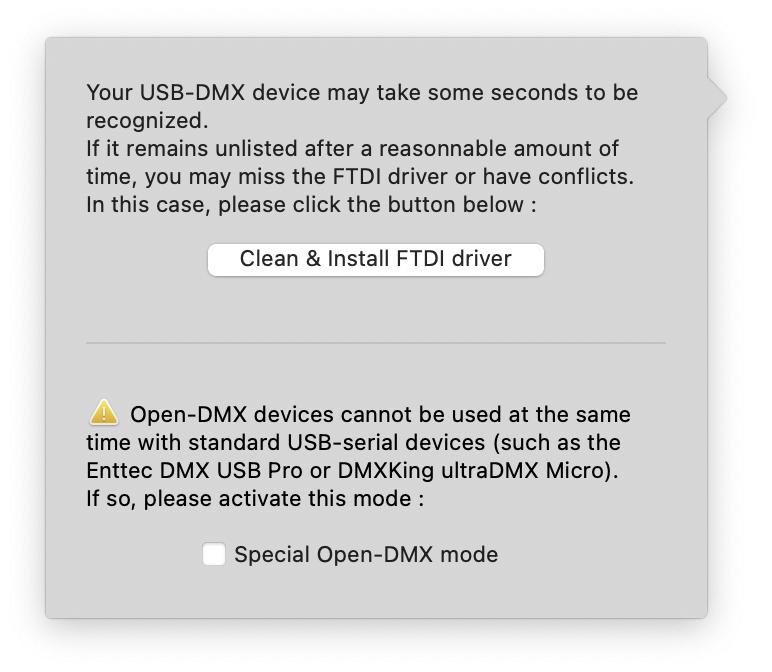
Please note that we do not recommend Open-DMX USB devices, as they are non standard.
Electronic
This tab allows you to configure Arduino™ or Teensy electronic devices :
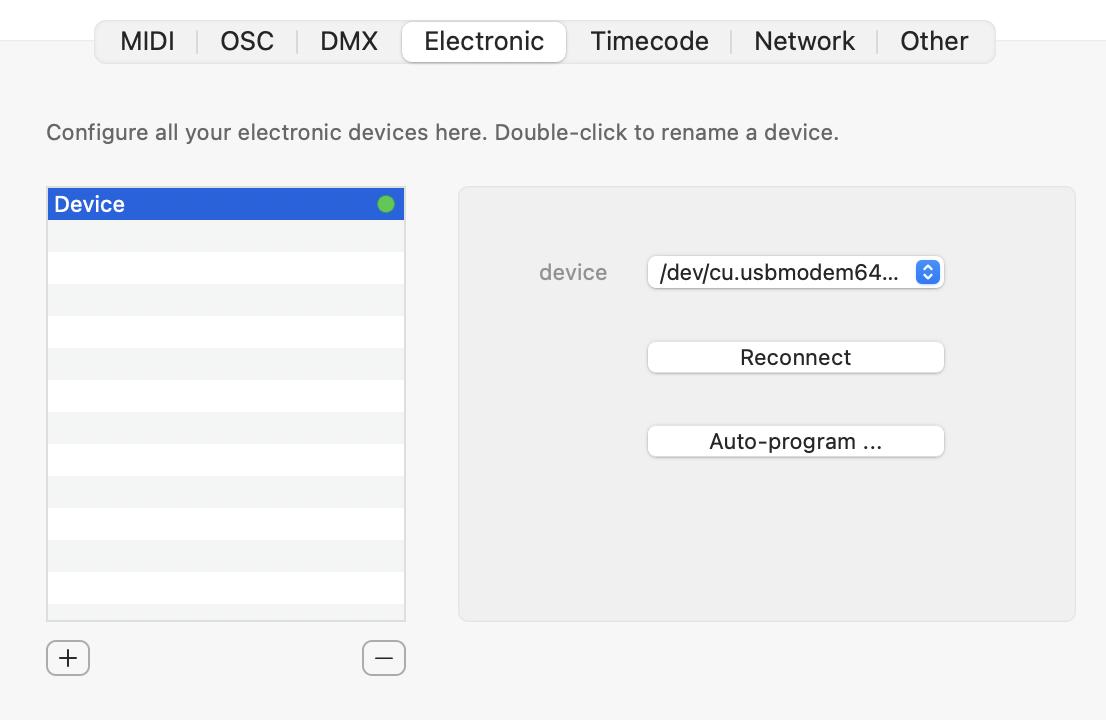
Millumin supports most common models for these devices :
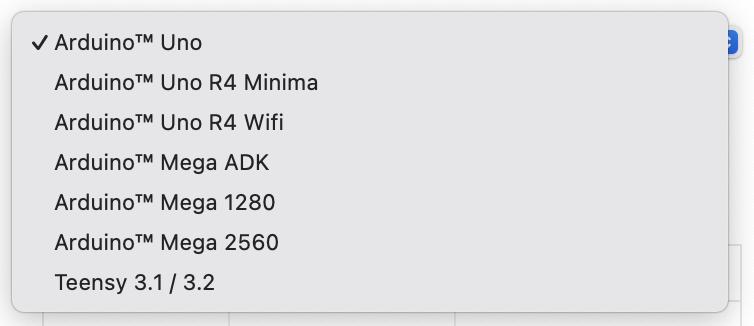
Once configured, you can program the device in Millumin without coding anything :
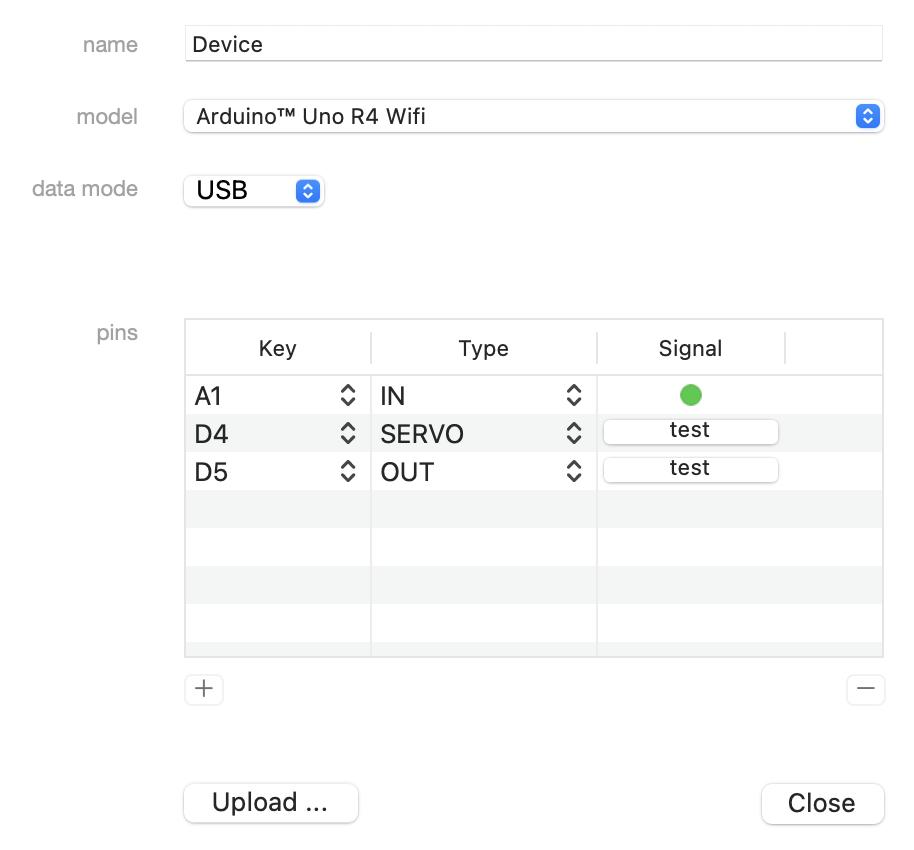
Please refer to this tutorial to learn more : Using electronic devices (such as Arduino™)
Timecode
Please refer to this dedicated article to learn more about timecode : Timecodes
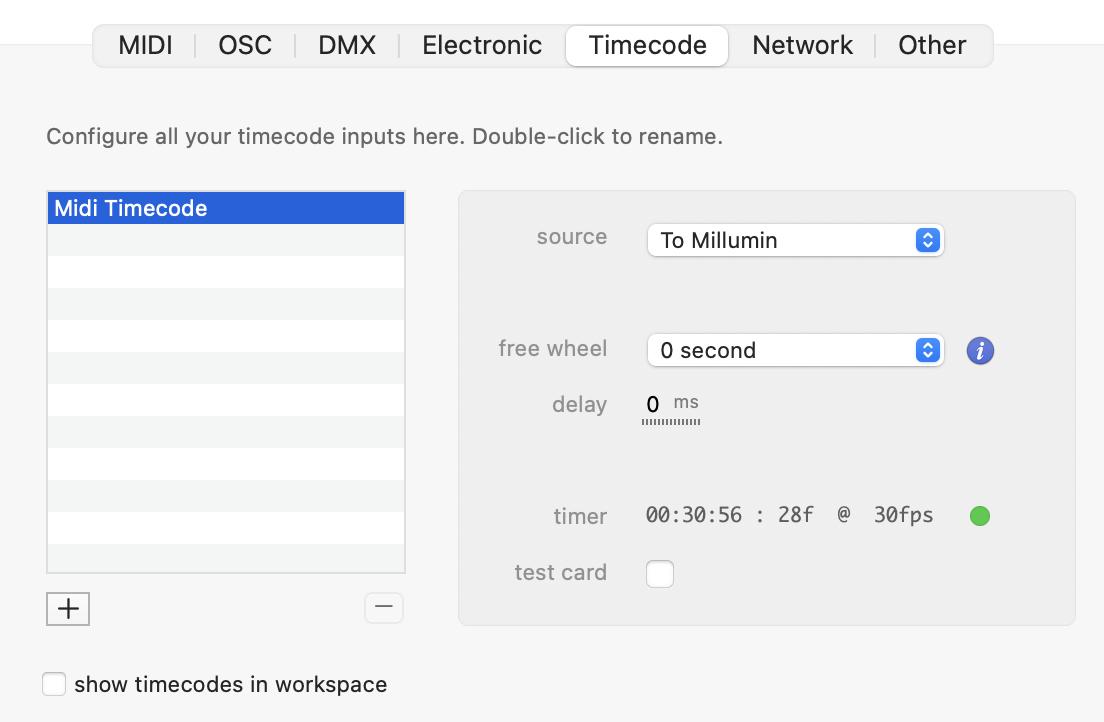
Network
This tab manages all devices related to network (except OSC, Artnet and sACN that have their own tab) :
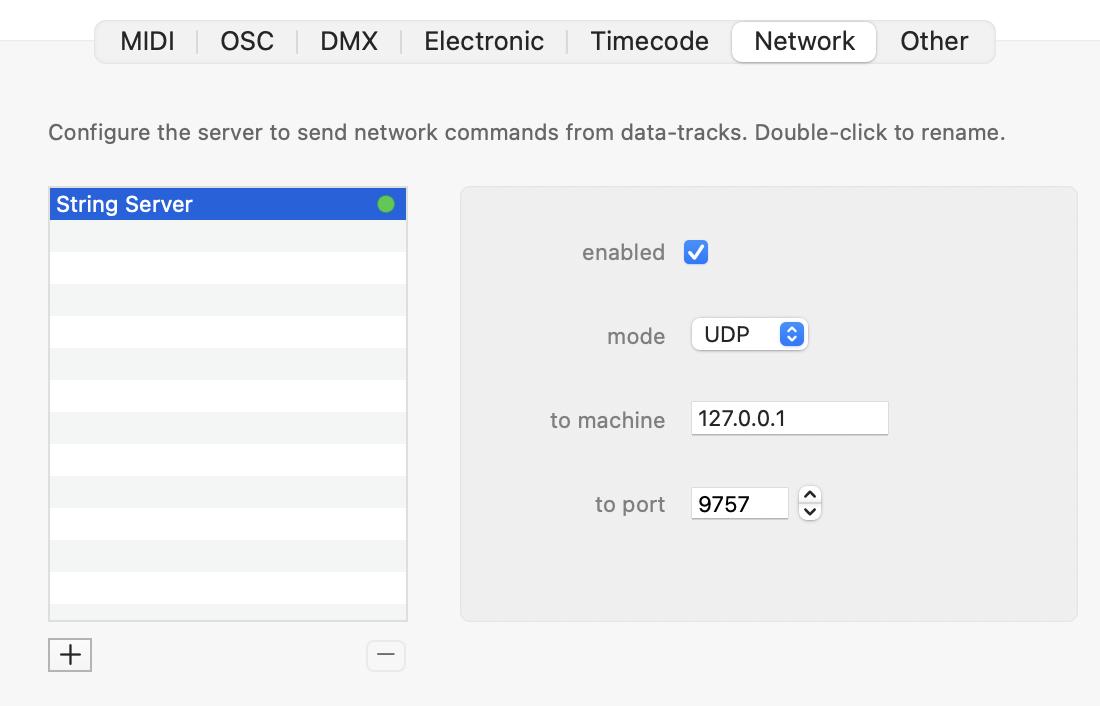
Each kind of device has its purpose and its own properties :

Other
This last tab shows various devices, especially the ones activated by the addons.
See this article : Addons